What are Orphan Pages? And How to Find Them
Orphan pages are pages on your website that are not linked internally to any of your other pages. Therefore, this page lives outside of your internal site structure and is not indexable by Google.
If Google can't index your content, it won't drive traffic and basically doesn't exist.
What are orphan pages?
Orphan pages are indexable pages that have no internal linksInternal links
Hyperlinks that link to subpages within a domain are described as "internal links". With internal links the linking power of the homepage can be better distributed across directories. Also, search engines and users can find content more easily.
Learn more. This means there are no links to this page from anywhere on your site, and as such, orphan pages live outside the site structure.
Without internal links, orphan pages can’t be accessed from anywhere on your site. This makes it much harder to find these pages, but not impossible.
Orphan pages can still be accessed in a couple of ways. One is through referrals, for example, if another site links to it or if the page is linked to from a newsletter. Another is via organic search if the page is ranking for certain queries. Then, through redirects, in case other URLs are redirected to these pages.
So, while it’s still possible to find and access orphan pages, it’s not an easy task. Users generally cannot get to these pages very easily, and neither can search engines — which, in short, is not good for your site. We’ll dive into this more below.
Why are orphan pages bad for SEO?
For most sites, orphan pages are a missed opportunity. Here’s why:
- Orphan pages might not be indexed (anymore)
- Orphan pages can take up a lot of crawl budget
- Orphan pages generally don’t perform well
- Orphan pages can hurt user experience
Orphan pages might not be indexed (anymore)
If a page has no links pointing to it anymore, it's going to have very little page authority, and search engines may decide just to drop it from the index altogether.
Pages that aren't indexed don't rank and, in turn, don't generate any organic traffic.
Orphan pages can take up a lot of crawl budget
Having large amounts of low-value orphan pages can take up precious crawl budget, which could go towards crawling your more important pages and new content on your site. So, these orphan pages could be holding back your SEO performance.
Orphan pages generally don’t perform well
Even if they are found and indexed by search engines, orphan pages generally don’t perform well.
Links communicate to search engines authority, relevancy, and quality. Without this, pages will have little page authority, and it’s unlikely that they will rank well.
Making orphan pages part of your site structure (again) really helps you improve their SEO performance. Link authority flowing from other parts of the site will help the orphan page perform better. And if the orphan page has a trimmed-down navigation menu (e.g., if it is a landing page or campaign page), adding in that navigation will improve the performance of other pages, too.
Orphan pages can hurt user experience
Orphan pages don’t provide the ideal user experienceUser Experience
User experience (or UX for short) is a term used to describe the experience a user has with a product.
Learn more.
If found organically by users, the page could have outdated content, such as a past event or sale that expired. Or if the page still has useful content, and the user wants to come back to it at a later time, they’ll have difficulty finding it again.
And, of course, if this is a page you want users to find and go to, they won’t be able to get to it from anywhere else on the site.
Either way, this makes it a challenge and hurts the user experience.
Can Google find orphan pages?
That depends on whether the pages are included in the XML sitemap, and whether there are any other references such as incoming canonicals, redirects and hreflang pointing to the orphan pages. If they are included in the XML sitemap, and/or there are any such references then it's likely Google can find the orphan page.
That's not to say Google will index the pages. If Google doesn't consider the pages to be imporant enough, they may choose not to index them.
Common reasons orphan pages exist
In some cases, it’s completely normal to have non-indexable orphan pages — such as for a PPC landing page or for a specific campaign targeting a select audience.
But in other cases, orphan pages exist by mistake and fall through the cracks when it comes to SEO checks. Some common reasons for orphan pages include:
- Poor or incomplete internal linking structure
- Poor housekeeping
- Trouble tracking
- Regular updates and site migrations can cause you to lose track of pages and where they are linked.
- Lack of updating
- Keeping outdated campaign or landing pages after they are needed — such as past event pages, discontinued product pages, and limited time sales — and not moving to another part of the site, like an archive page.
How to quickly find orphan pages
Since ContentKing monitors your website over time (rather than taking snapshots) — you can easily find orphan pages because the platform will still track pages, despite them not having any links. ContentKing keeps a log on everything that goes on on your site it monitors before and after statuses.
Here's how to find the orphan pages with ContentKing:
- Log onto ContentKing
- Click on the
Pagesoverview. - Go to the
Typecolumn and only selectPagefilter. - Next, go to the
Indexablecolumn and select theYes filter. - Then go to the
Linkedcolumn and select No filter.
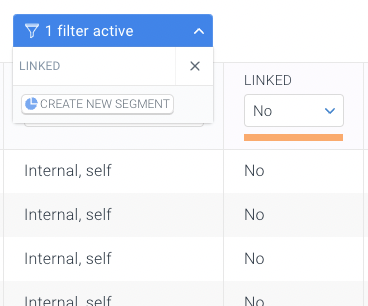
If you haven’t been monitoring your site with ContentKing, you can still hunt down orphan pages. Here’s how:
- Export & cross reference: Export a list of known pages from ContentKing or a legacy crawler and cross-reference that with Google Analytics and Google Search Console data using a VLOOKUP in Excel or Google Sheets. Pages that occur in the Google Analytics and Google Search Console dataset, but don't occur in your exported list of known pages are your orphan pages.
- Log file analysis: Export a list of all requested URLs, and then filter out non-page URLs, non-indexable pages and pages without internal links. Again, you'll need a monitoring solution like ContentKing or a legacy crawler to determine whether pages are non-indexable and have internal links. The list of URLs you're left with are the orphan pages on your site.
Common characteristics of orphan pages
Here are some common characteristics to help you find orphan pages on your site.
An orphan page has no inbound links
This is the defining trait of an orphan page. If your page has even one inbound link, whether it’s from the homepageHomepage
A homepage is a collection of HTML documents that can be called up as individual webpages via one URL on the web with a client such as a browser.
Learn more or on an old blog post, your page is not an orphan. That said, if you have pages on site that only have one link pointing to them, you may want to consider strengthening your internal linking and adding a few more.
An orphan page is a live page
Sandboxing, test pages, and the like may be characterized by some of the traits of an orphan page, but the key difference is that a true orphan page is a page that has value for users and is live, just unreachable. Despite it having a 200 server status, the fact that users have no way to navigate to it is part of the problem in orphan pages.
A page may be an orphan even if it’s indexed or a tool says it’s not
This is the trait that’s most difficult to verify as it requires some investigative effort. While some pages that are found and categorized as orphan pages turn out to be just that, some may be categorized this way due to the inaccurate methods of some tools. This can happen especially when a tracking tool like Google Analytics (GA4) or Google Search ConsoleGoogle Search Console
The Google Search Console is a free web analysis tool offered by Google.
Learn more (GSC) ignores certain indicators that a page really does have an inbound link. Google Ads that execute without specific URL parameters can be one cause of this.
How to fix orphan pages
Once you find the orphan pages on your site, it’s time to decide what to do with them.
Start with determining if these orphan pages still serve a purpose.
If the answer is yes, adopt them into site structure
Adopt the pages into your site structure by adding internal links to them, and make sure that they are included in your XML sitemap as well.
If the answer is no, check if they carry value
If the answer is no, you will want to check if they have value and can help your site rather than just getting rid of them. Ask yourself these questions to determine if your pages carry value:
- Are these pages getting (organic) traffic?
- Do these pages have external links pointing to them?
- Do these contain useful content for your visitors?
If the answer to all of these questions is no, then get rid of them.
If the answer to at least one of these questions is yes, then 301-redirect to the most relevant alternative page.
Value of ongoing monitoring
Every part of a site can have an impact on your SEO performance — including orphan pages.
That’s why it’s important to continuously monitor your site, so something like this doesn't fall through the cracks. Finding and optimizing orphan pages helps improve your visibility and ensures that customers won’t be missing out on any worthwhile content on your site.








